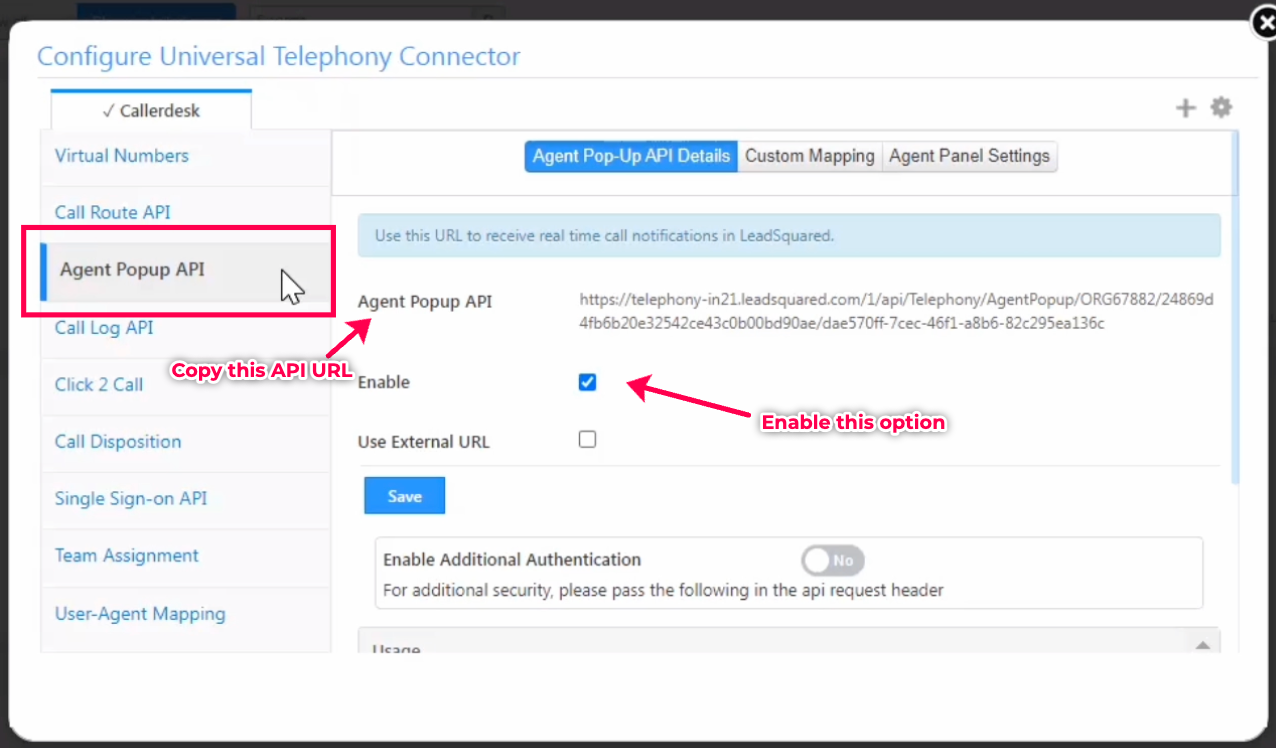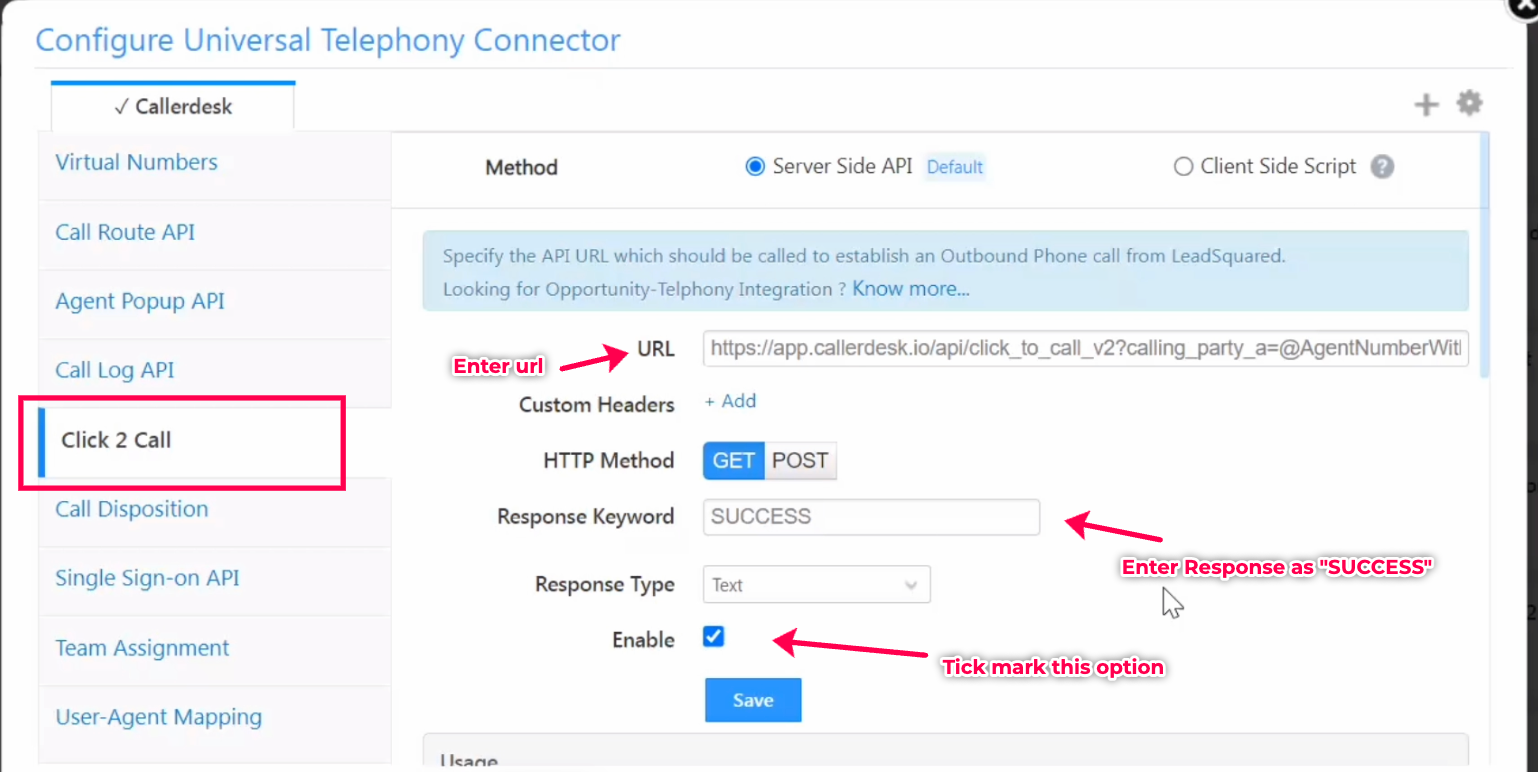Please find below all the initial configuration details. It is divided into three sections:
- Steps to access the Leadsquard configuration setup.
- Configuring the CallerDesk API on LeadSquard
- Configuration of the Leadsquard API on CallerDesk.
1.Steps to access the Leadsquard configuration setup.
1.1) After logging into your Leadsquard account, select "App Marketplace" from the "APPS" tab in the header
1.2) Then, navigate to "Universal Telephony Connector" and click on the "configuration" tab beneath the setting icon.
2. Configuring the CallerDesk API on Leadsquard.
2.1) After clicking on it, a pop-up window containing various options will appear. Click "Virtual numbers" and then enter your callerdesk IVR numbers. If you have multiple virtual numbers that are active and wish to integrate with the Leadsquard platform, you may add as many numbers as necessary.
2.2) Now, click on the "Click2Call" option and add the URL path listed below to the "URL" input box, then save. Please do not forget to replace the authcode in this URL with your callerdesk account's authcode.
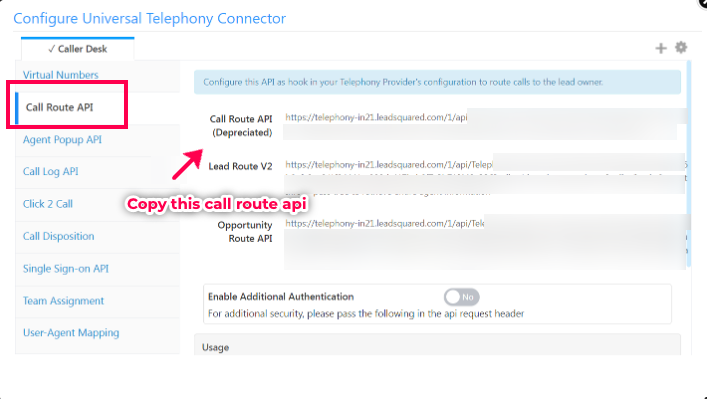
- In the case of a configuration for a Single Virtual Number:
URL = https://app.callerdesk.io/api/click_to_call_v2?calling_party_a=@@AgentNumberWithoutCC&calling_party_b=@customerNumber&deskphone=<DeskPhone>&call_from_did=1&authcode=<Authcode>
- In the event that Multiple Virtual Numbers are configured:
URL =
https://app.callerdesk.io/api/click_to_call_v2?calling_party_a=@@AgentNumberWithoutCC&calling_party_b=@customerNumber&deskphone=@virtualNumber&call_from_did=1&authcode=<Authcode>
2.3) Now, select the "Call Disposition" option and add the URL path listed below to the "URL" input box before saving. Please do not forget to replace the authcode in this URL with your callerdesk account's authcode.
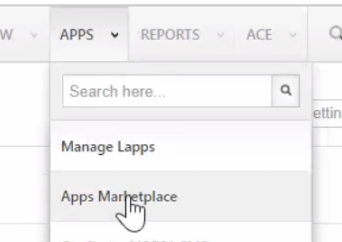
URL = https://app.callerdesk.io/api/live_call_v2?authcode=Authcode
3) Configuration of the LeadSquard API on CallerDesk.
Now, click on "Call log API" and "Agent popup API" and copy the pre-mentioned URL. Share this URL with your callerdesk account manager or send to support@callerdesk.io, along with your callerdesk cloud telephony account login email id and virtual number for further configuration on our end.